BNMC Blog
Tip of the Week: Get More from Your Android Device’s Battery
Is your Android device’s battery becoming a problem? Does it seem like you only get a few hours of use on a full charge? Does it shut off well before it should? These are common problems that happen when a device gets older (not-so-curiously around the time that you pay off the device). If your device’s battery is running slower, there are some steps you can take to ensure that you can get through your day without having to constantly worry about your device shutting down.
We should mention that we are using a device with the Android 10 OS built in. Not all of these features will be available on older versions of the operating system, but many will be.
Adjusting Power Settings
There are some settings that you can access right from the notifications panel on your Android device. All you need to do is unlock your device, and swipe down from the top of the device to see the settings tray and notifications panels. The first setting you’ll see that can use to help keep your device running is the brightness of the phone’s display. The higher the brightness, the more power is used. There is a slider bar you can adjust but the best way to control the brightness, while controlling the power used is by toggling on the Auto setting on the right side of the slider bar.
Another easy setting to use to limit the strain on your battery is to use the battery saver. It can be conveniently found in the settings tray. Toggling it on will bring up a couple of settings options: Extended and Maximum, with the latter disabling many of the functions on your phone to keep the device using reduced power. The battery saver will:
- Disable location services when the device’s screen is off
- Update an app’s contents only when the app is open
- Prevent apps from working in the background
- Turn off voice recognition for Google Assistant
Nowadays, users can leverage AI to help them configure their battery saver feature. Users can set it by user routine, where the OS’ AI actively learns how to best use the battery saver option; or, users can configure it by traditional means, using the percentage of the remaining battery life.
To enable the routine-based schedule you will need to:
- Open the settings app
- Tap Battery > Battery Saver
- Tap Set a schedule > Based on your routine
To enable the percentage-based option, select Based on percentage in the Set a schedule menu.
Some Advanced Battery-Saving Options
If those two options don’t provide the desired effect, users can dig a little deeper. The Adaptive Battery settings monitor battery usage and provide options on how best to get the most out of the battery on the device.
To turn Adaptive Battery on, go to Settings > Battery > Adaptive Battery and make sure it’s toggled on.
Additionally, users can turn off their always-on display. They can do this through the Battery Saver option, but if they are so inclined they can toggle this option off manually by going to Settings > Display > Lock screen display and toggle off “Always on”.
For more great tips and tricks, check back to the BNMC blog regularly.

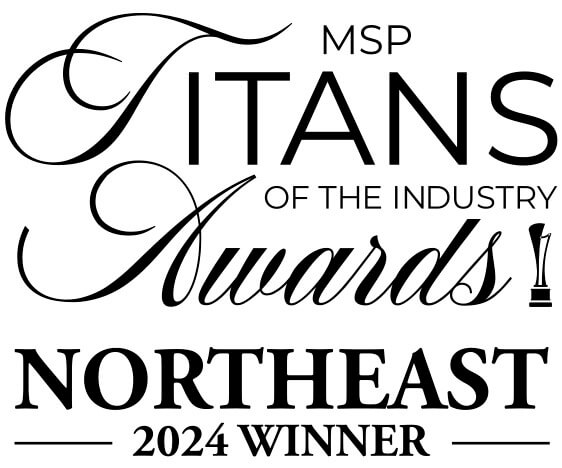

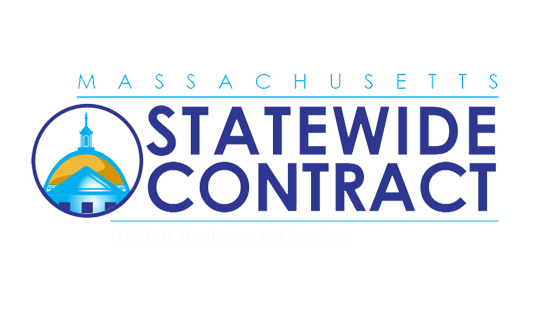
Comments