BNMC Blog
Tip of the Week: Here’s an Easy Way to Update Your Hardware Drivers in Windows 10
The average employee and business owner relies on various hardware solutions to go about their day-to-day duties. These hardware devices--think keyboards, wireless mouses, external microphones, and any USB devices--utilize drivers which allow for inter-device compatibility. What happens when these drivers aren’t installed or kept up to date? Your technology suffers, and so does your productivity.
In this week’s tip, we’ll go over how to install drivers and why they are important for getting the most out of your investment.
First of all, drivers are meant to help your device perform better. Windows will usually try to install them the first time you plug in a new piece of equipment. They will frequently need to be updated depending on how often they are patched by the developer. Without these drivers, you run the risk of encountering hardware crashes and decreased performance. All of these issues can be avoided if you make sure that your drivers are always kept up to date.
To get started with managing your hardware drivers in Windows 10, open the Windows 10 Device Manager. To do this, right-click on the Start menu or press the Windows Key + X.
Once you’ve opened the Device Manager, you’ll can see all of the details about the various drivers you’ve installed for your hardware solutions. Just use the categorized list to look for your device. Double-click the device and you’ll be shown the version of the driver, as well as how recent the driver was issued.
If the drivers need to be updated, click on Update Driver. If the Search automatically for updated driver software box is checked, Windows will search for the new version. The new driver will automatically install if it’s available.
Keep in mind, some drivers can be updated by Windows automatically, and other devices have their own tools and utilities to update drivers and patch software. Some developers will provide direct download links to drivers on their websites, so if Windows can’t find what you need, it’s worthwhile to check with the manufacturer.
One more thing to consider--a new version of a driver may cause an issue or incompatibility with something else running on your computer. While it’s important to stay up-to-date, you may want a professional to handle your updates. When we manage computers for businesses, we handle software updates, security patches, and hardware driver updates to make sure your technology is running as smooth as possible.
If your business has questions on how to handle drivers, reach out to us at (978) 482-2020.

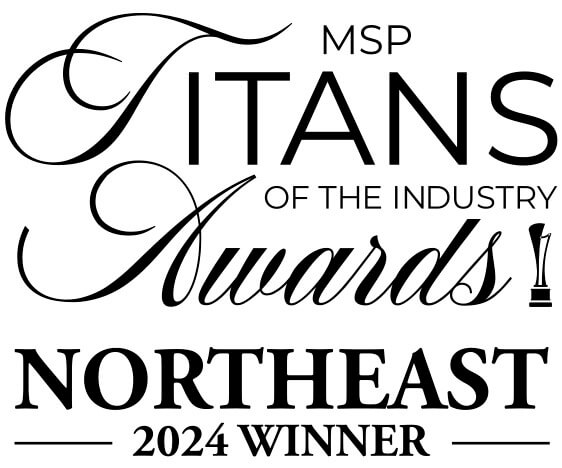

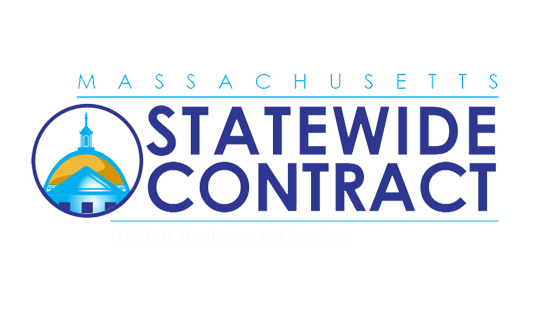
Comments 1
I think it's very important for the users of windows 10 to update their hardware drivers and see better results. The https://www.topaperwritingservices.com/review-superiorpapers-com/ also shared this and students really like to read these type information.