BNMC Blog
Tip of the Week: Organize Your Email with Filters
Email might be one of the biggest methods of communication in the business world, but it’s hard to stay on top of, even for the best of us. One of the ways you can take back control of your email is to utilize filters. Let’s discuss how you can set these up for your Gmail or Outlook accounts.
Your Inbox Can Be a Useful Space Again
Both Microsoft and Google give users the ability to keep their inboxes organized. All it takes is a couple of filters integrated right into the software to make it happen.
Gmail
Gmail can automatically sort incoming messages into labels using filters. Labels are defined by a specific variable, like maybe you want to set up a label for your pay stubs or to keep reservations/work-related travel separate from the rest of the noise you receive on a daily basis. Labels are great to ensure that you keep things organized, and to make matters better–if messages fit into more than one category–they can be in both places at once!
You can define your labels by navigating to More in the sidebar and selecting Create new label.
You can also automate this process by going to Settings > Filters and Blocked Addresses > Create a new filter.
(There is another way to do this, but this option is the most straightforward, so we’ll stick to this one.)
You’ll see a form appear with variables you can select; these variables will help Gmail identify when an email should be sorted into the label. There are tons of options, like referencing the sender, the subject line, and various keywords. These filters can then send emails to specific labels, where they are easier to read and find later on.
Microsoft
Outlook provides users with a similar process, but they are called rules and folders instead. You can set up folders while you are making your different rules, but it’s better to set them up ahead of time. To set them up, access the Mail pane and right-click where you want your new folder to be. When the menu appears, select New folder… and give it a name.
To create your rule, right-click on a message and select Rules > Create Rule. You can select all of the conditions that should apply to this rule, as well as what happens when you receive a message for which the rule applies. You can even make these rules retroactive by selecting the option to Run this rule now on messages already in the current folder.
With these labels, rules, filters, or whatever they are called in your chosen solution, you should find yourself more organized than ever before. What other tips would you like to see us cover in the future? Let us know in the comments!

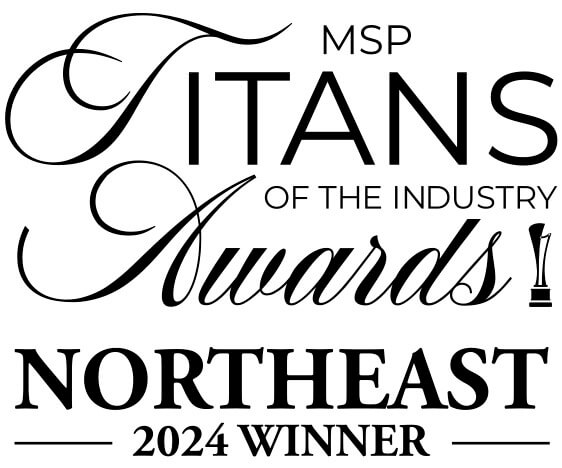

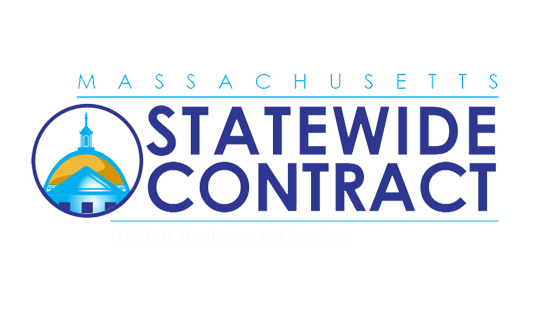
Comments